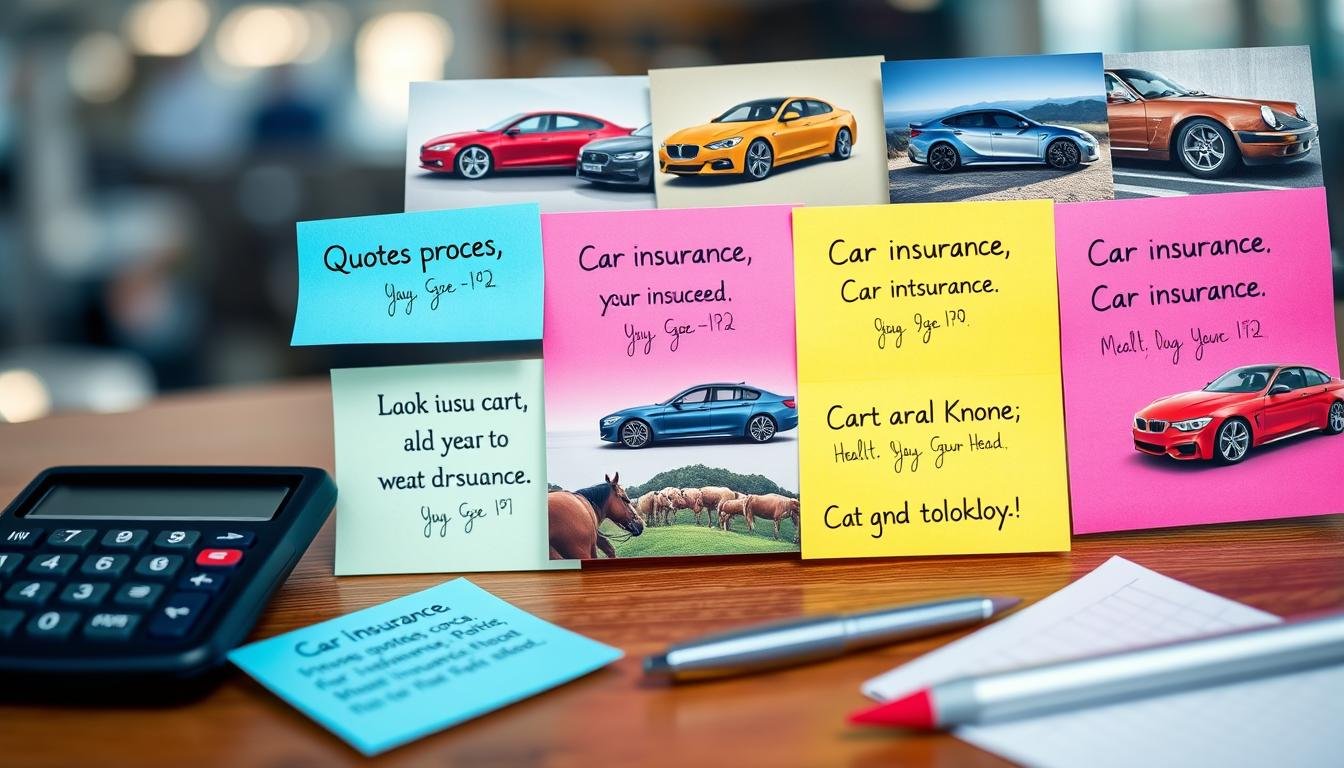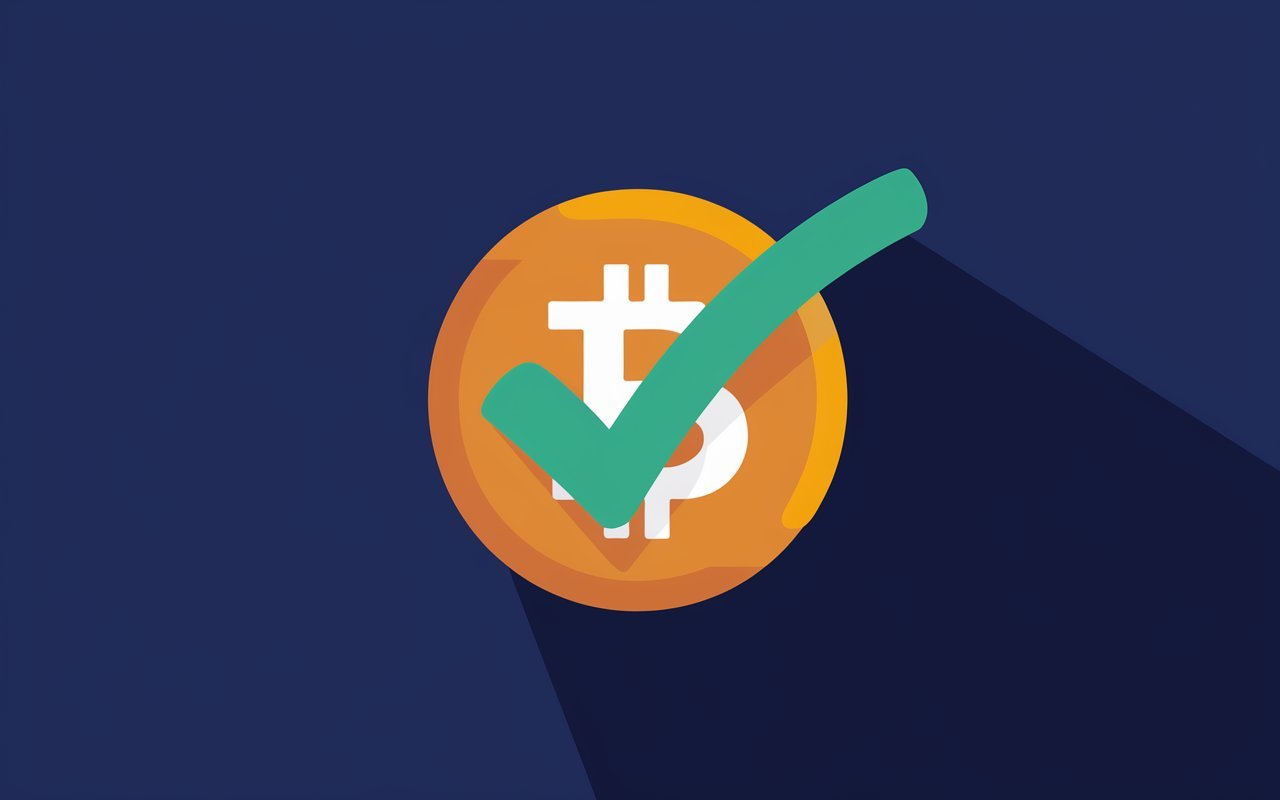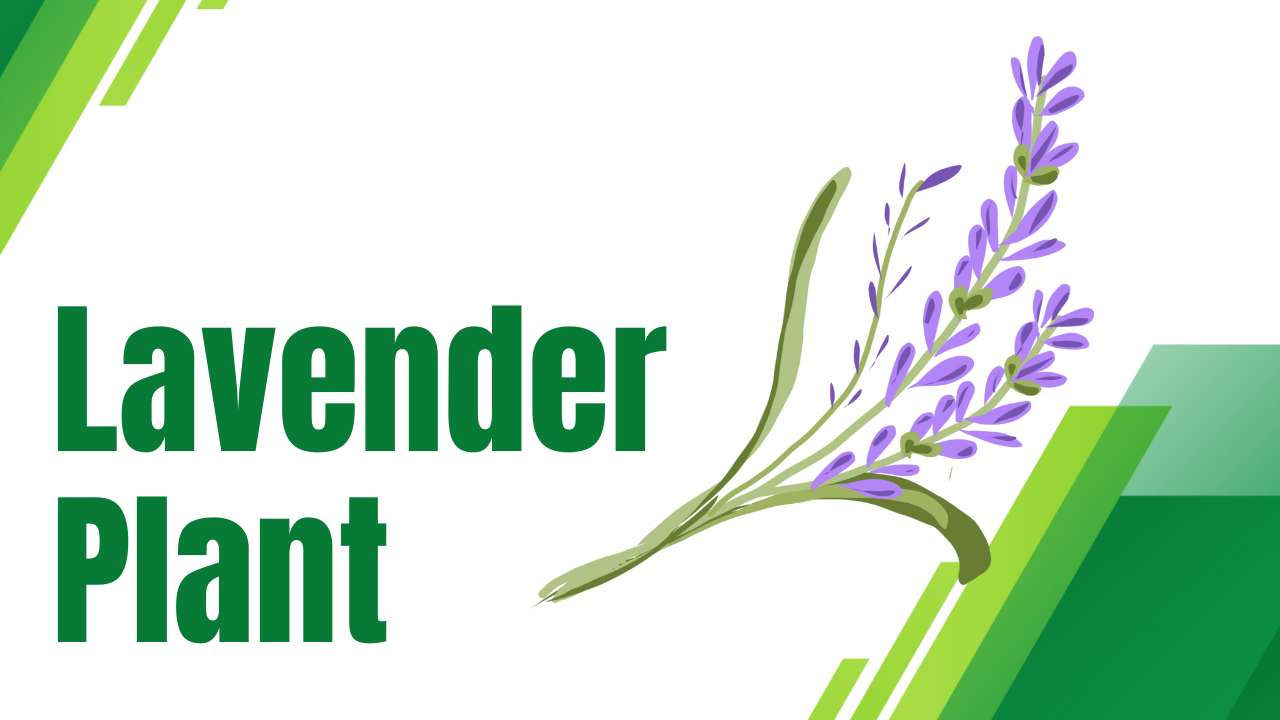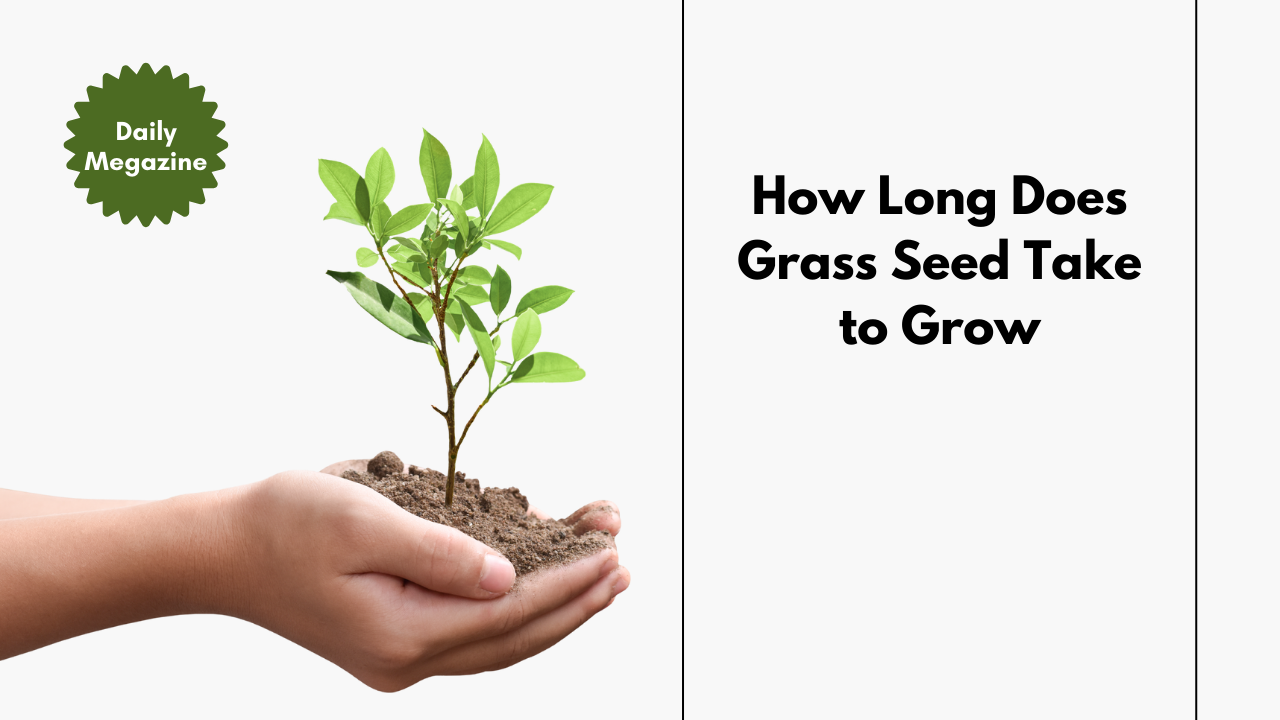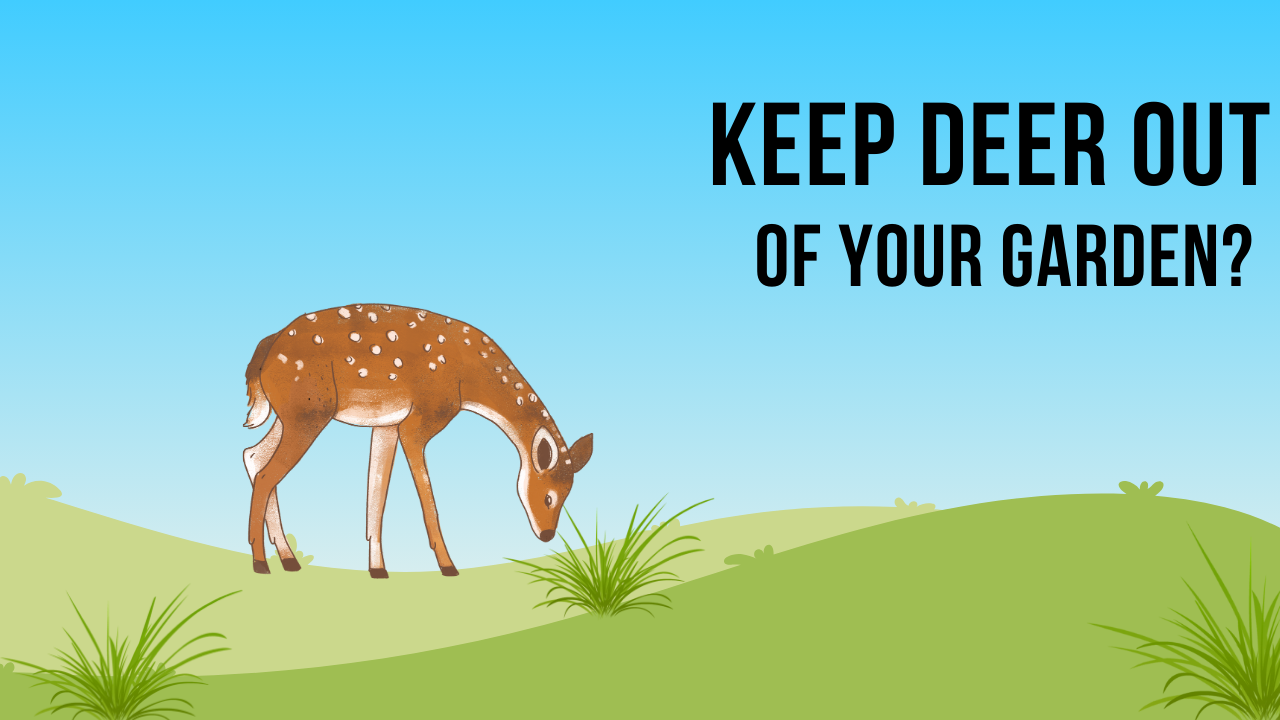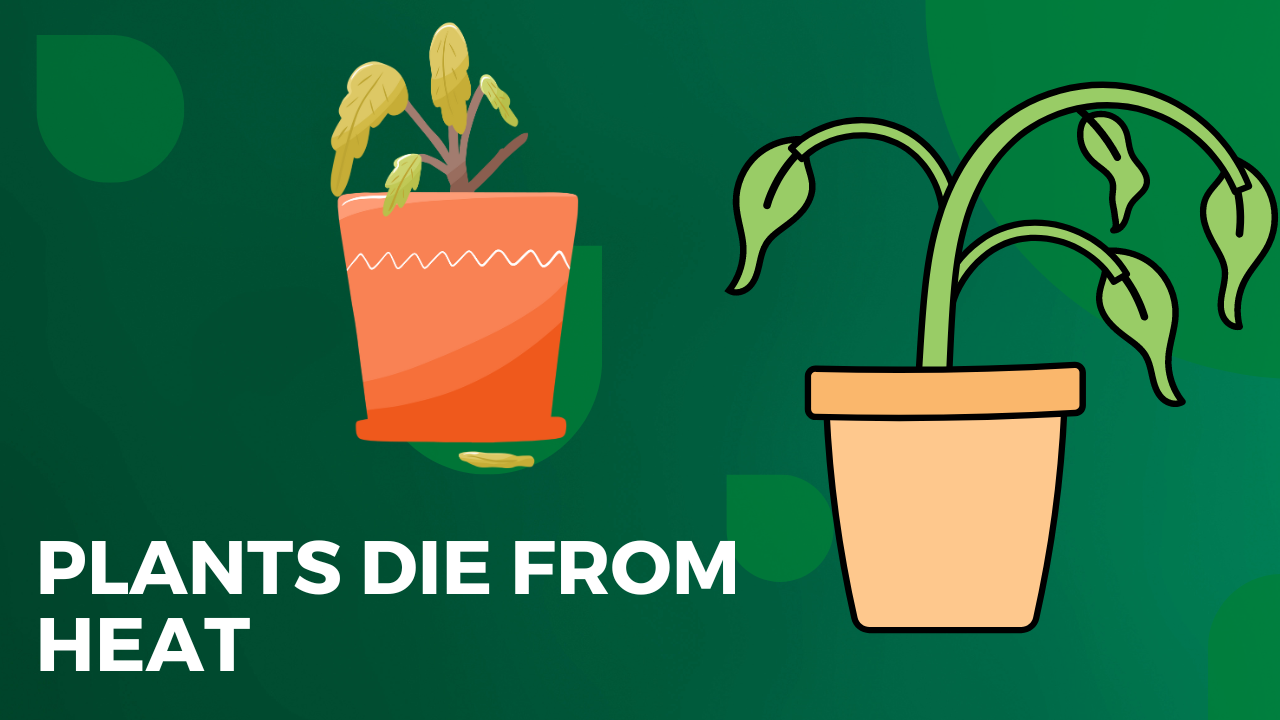Has your console system failed to connect to the Internet? This problem can occur for many reasons, including interference, distance, or hardware problems. To fix it, try the following solutions to connect your console to a Wi-Fi network.
Power cycle your console system, change your wireless MAC address, boost your wireless network, review your console Wi-Fi settings, and switch to a wired network adapter.
You can try to fix your internet connectivity problem using these solutions; however, if you cannot, get professional help from a video game console repair service provider.
How to Fix a Console That Won’t Connect to the Internet?
Troubleshooting an Internet connectivity problem is not difficult if you know the right method. To help you find an authentic method, here are some proven solutions to fix a console that won’t connect to the internet.
Solution 1: Check Your Console Wi-Fi Settings
First, ensure that you have the right console settings. An unoptimized console causes the connectivity process to fail. For this purpose, you will need your SSID and password. Then, follow these steps to check the Wi-Fi settings.
● Select the “Guide” widget on your console and hit the “Settings” option.
● Then click the “Set Up Wireless Network” option and search for your “SSID” in that list.
● Enter your password and check if your console has now connected to your Internet network.
Solution 2: Optimize Your Wireless Network
Wired networks typically always tend to be more reliable than wireless networks mainly because they can offer signals without interference and obstructions. That, however, does not mean you cannot improve your wireless network. These are some steps that will help improve your console connectivity.
● Place your wireless router close to your console system.
● Then, remove the sources of interference, such as microwaves, intercoms, and cordless phones.
● Try switching your network to another channel, which you can do just as you would change a 5 GHz network to 2.4 GHz.
Solution 3: Power Cycle Your Console
Power cycling is a proven solution for fixing any Wi-Fi connection problem. Here’s how to power-cycle your console.
● First, unplug your router and modem.
● Wait 10 to 30 seconds, then turn the router and modem back on.
● Next, unplug your console and plug it back in after one minute.
● Lastly, turn on your system and try your Internet connectivity.
Solution 4: Change Wireless MAC Address
To troubleshoot your console Wi-Fi network, you can try changing the Media Access Control (MAC) address. You can follow these steps one by one to use an alternative MAC address.
● Finally, hit the “Restart” option to restart your console and reconnect with the wireless network.
● First, press the “Guide” button in your controller and go to the “System” option.
● Then, enter the “Settings” in the system and select the “Network” setting.
● Select “Network Settings” and go to “Advanced Settings” from the options.
● Choose “Alternate MAC Address” and select the “Clear” option.
Solution 5: Switch to a Wired Network
If the solutions above do not work for your wireless network, then you should think about a wired network. Usually, there is no interference problem with an ethernet connection while transferring Internet signals. Powerline enables you to rely on a wired network without trouble.
Reasons Why Console Won’t Connect to Wi-Fi
Some common reasons can lead to an Internet connection problem with a console. Here are the most important causes that you need to know:
● Distance or Interference: If your console is far from the wireless router, you may face problems because a poor signal can cause interference.
● Equipment Problems: Malfunctioning networking equipment is the main cause of Wi-Fi connectivity failures. Modem and router-related errors are
usually big problems for people who use a console frequently.
● Hardware or Software Problem: The wireless card may not connect if your console’s software or hardware has a problem. You have outdated software that causes bugs or flaws in the system that would stop a smooth connectivity process.
Why Won’t My Console Connect To Wi-Fi?
If your console system does not connect to Wi-Fi, first, you have to know the real reason behind it to try applying the solution. This might be happening due to certain issues with your console’s equipment or incorrect network settings. In addition, the distance or interference might distort the smooth connection.
If you wish to connect your gaming console to the Internet, you can easily access the Settings app. Thereafter, you reach “Network” and then click “Network Settings.” Now, tap “Set up Internet Connection” to add a new connection. Lastly, you add the network for connecting to the Internet.
Conclusion
Equipment faults, distance, and console failures can cause a system not to connect. You can try out these methods for fixing a console that’s not connected to the internet. Optimize your network settings on your console, improve your wireless network, convert to a wired network, run power cycles on your console system, and change your wireless MAC address. Or get technical video game console repair services from an expert to get the best results.